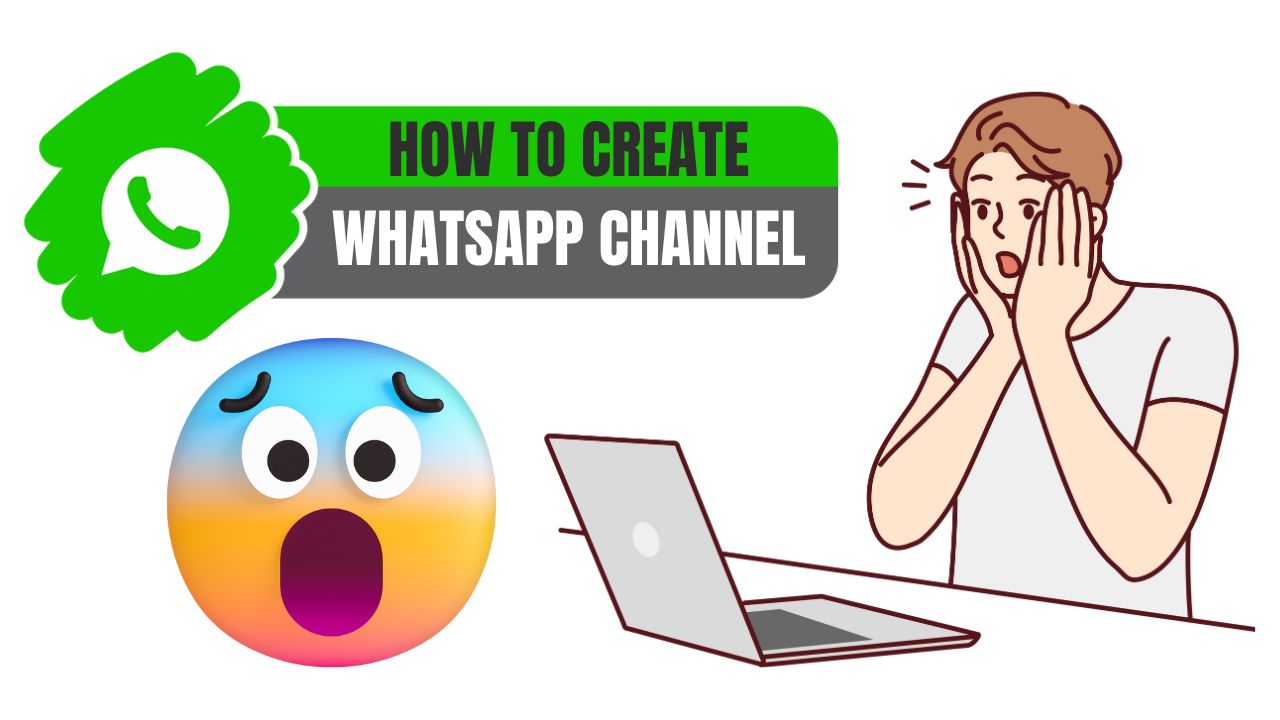WhatsApp Channels are the latest buzz in the world of messaging apps. This new feature allows businesses and individuals to broadcast updates to large groups of followers on WhatsApp, similar to how Pages work on Facebook.
If you want to reach more people through WhatsApp’s huge user base of over 2 billion monthly active users, creating a WhatsApp Channel is a great idea. In this comprehensive guide, I’ll walk you through the step-by-step process of setting up your own WhatsApp Channel from scratch.
Step 1: Make Sure You Have the Latest Version of WhatsApp
The first step is making sure you have the latest version of WhatsApp installed on your phone. WhatsApp Channels is still rolling out gradually, so you need the newest update for access.
On Android, go to the Google Play Store, search for WhatsApp, and check if there are any pending updates. On iOS, open the App Store, go to your account icon, tap on available updates, and install if WhatsApp is there.
You can also open WhatsApp and go to Settings > Help > App info to check your version number and see if an update is available.
If the Channels feature doesn’t appear after updating, don’t worry – keep checking back as the rollout continues over the coming weeks. You can also join the waitlist on WhatsApp to be notified when it’s live for your account.
Step 2: Open WhatsApp and Go to the Updates Tab
Once updated to the latest version, open WhatsApp and you should see a new Updates tab at the bottom of the screen.
On iOS, this tab may be labeled Channels instead. Tap it to access the WhatsApp Channels interface.
This is where you’ll be able to view, follow, and manage any channels that you create or subscribe to. Think of it like the News Feed on Facebook – a centralized place to see updates from all your different channel subscriptions.
Step 3: Tap the Plus Icon to Create a New Channel
From the Updates tab, tap the plus icon in the top right corner to begin creating your new WhatsApp Channel.
You’ll be presented with two options:
- New Channel: Creates a channel owned and managed by your WhatsApp account. You can broadcast updates to your channel’s subscribers here.
- Join Channel: Allows you to subscribe to updates from an existing channel by inputting the channel link.
Select New Channel to start setting up your own channel.
Step 4: Accept the Terms of Service
Next, you’ll need to review and accept WhatsApp’s Terms of Service and Privacy Policy for Channels. Read through these carefully to understand how WhatsApp Channels work.
Key things to note:
- Channels are public, so any messages you post will be visible to your subscribers and anyone searching channels. Don’t post anything private.
- You own and are responsible for your channel’s content. Follow WhatsApp’s rules and policies.
- WhatsApp can remove or block your channel if you violate the terms.
Once you’ve read and are comfortable with the policies, tap Agree to move forward.
Step 5: Add a Channel Name and Description
It’s now time to customize your channel and give it an identity!
First, add a short, memorable name for your channel. This will appear as the clickable channel name when people view your updates.
Next, you can add a description – this explains what your channel is about and the type of content you’ll share. For example, “Latest news and updates from My Business.”
The name and description help people decide whether to subscribe, so make them informative but concise. You can edit them later on if you change your channel’s purpose.
Step 6: Choose a Profile Photo or Icon
To complete your channel’s profile, you can upload a photo or select an icon.
A profile photo helps make your channel recognizable and trustworthy. Use your logo, product image, headshot, or another relevant picture.
If you don’t have a photo, choose an emoji or sticker icon that represents your brand or channel topic. You can also add or change the photo later.
Tap the check mark once you’ve chosen your channel’s image to move to the next step.
Step 7: Tap Create Channel
Finally, tap Create Channel and you’re all done setting up your WhatsApp Channel!
You’ll see your new channel profile with the name, description, and photo you customized. Now it’s time to start sharing updates and gathering subscribers.
Step 8: Share Your Channel Invite Link
To help people find and subscribe to your new channel, WhatsApp will generate a channel invite link for you to share.
To access it:
- Open your channel profile
- Tap the channel name at the top
- Tap the Share button
- Choose Invite to Channel via link
- Share the generated link on other platforms
Send this link to your contacts, post it on your website and social media, add it to your email signature, print flyers, and promote it anywhere you can. The more places you share it, the faster your subscriber count will grow.
Step 9: Start Posting Updates to Your Channel
Posting engaging, valuable updates is the best way to keep subscribers interested and interacting with your channel.
To share an update:
- Open your channel profile from the Updates tab
- Tap the pencil icon to compose a new update
- Type your message, add emojis, links, or media
- Tap send when ready to broadcast the update
You can post text updates, images, videos, documents, links, and more. Get creative with the type of content you share to stand out from other channels.
Step 10: Interact With Followers and Monitor Analytics
As you gain more subscribers, you’ll want to monitor your channel analytics and interact with followers. This helps build community and loyalty.
You can see the number of subscribers, views, and shares for each post. Reply to comments from followers and answer any questions that come up.
WhatsApp will be adding more analytics over time, so you’ll get insights into how well your channel is performing.
Tips for Creating an Effective WhatsApp Channel
Here are some additional tips to help maximize your WhatsApp Channel:
- Post consistently – Don’t let your channel go silent for long periods. Regular updates are key.
- Find your niche – Rather than posting random updates, focus your channel on a specific topic, brand, or audience.
- Use multimedia – Posts with images, videos, or documents get more engagement than plain text.
- Promote your channel – Get the word out through your other marketing channels to boost subscribers.
- Engage with followers – Reply to comments, ask questions, and respond when mentioned to build relationships.
- Analyze performance – Track subscriber growth, views, shares, and engagement over time to improve.
- Don’t spam – Always post valuable, relevant content – no repetitive spam or clickbait.
Can I Convert My WhatsApp Group to a Channel?
If you already have a WhatsApp Group chat with customers or followers, you may be wondering if you can convert it to a Channel. Unfortunately, there is no direct way to turn a group into a channel.
Your best option is to create a new WhatsApp Channel from scratch using the steps above. Once your channel is set up, you can invite the members of your existing group(s) to join your channel by sharing the channel link.
This takes more work upfront, but allows you to customize the channel name, description, profile photo, and settings from the start. You’ll also have proper channel analytics and controls rather than relying on group messaging features.
While more time consuming, creating a tailored WhatsApp Channel gives you much more flexibility and power than trying to convert existing groups. Use your groups to onboard people to the new channel experience. Here’s more of the article continuing the section on converting WhatsApp groups to channels:
Best Practices for Migrating a WhatsApp Group to a Channel
If you decide to transition your WhatsApp Group members over to a new Channel, here are some best practices:
1. Announce the launch of your Channel in the Group
Let your existing group members know that you’ll be moving communications over to a WhatsApp Channel going forward. Explain the benefits – such as reaching more people – and share the channel link so they can subscribe.
2. Provide incentives to join the Channel
Encourage group members to subscribe to your channel by offering exclusive content, deals, or access just for channel subscribers. This provides value for them to take the extra step.
3. Slowly phase out use of the old Group
Don’t immediately abandon or mute your WhatsApp Group. Slowly post less in the group over time as you ramp up content on your Channel. This gives people time to get used to the transition.
4. Use scheduled announcements as reminders
Schedule periodic reminder announcements in your WhatsApp Group pushing people to follow your new channel. This prompts stragglers to make the switch.
5. Cross-promote your Channel link
In addition to the Group, share your WhatsApp Channel link on your other marketing channels – website, emails, social posts, etc. The more places you promote it, the faster you’ll gain channel subscribers.
6. Personalize invites to VIP Group members
For your top customers or most active group participants, take the time to personally invite them to your new Channel via one-to-one WhatsApp messages or emails. A personal touch goes a long way.
7. Make the migration incentives time-limited
Let your WhatsApp Group know that the exclusive perks for subscribing to your channel are only available for a limited time. This creates a sense of urgency to join.
With the right strategy, you can successfully migrate your valuable WhatsApp Group audience over to your new channel. The increased reach and engagement will be worth the effort!
Can I Add Admins to Help Manage My WhatsApp Channel?
As your WhatsApp Channel grows, you may want to add channel admins to help you manage it more efficiently.
Unfortunately, when you first create a channel, you are the only admin with posting, management, and analytics privileges. WhatsApp does not currently allow adding co-admins to your channel.
However, there are a couple potential workarounds:
1. Use a Shared WhatsApp Account
You can create a dedicated WhatsApp business account to serve as your channel admin account. The login details can then be shared with your desired team members. This allows multiple admins through a shared login.
The downside is this provides no oversight on who posts what. You lose individual accountability and analytics. Use this option only with absolute trust in your team.
2. Repost Updates from Admins
Another approach is having trusted team members or colleagues create posts and forward them to your channel owner account. You can then review, modify if needed, and repost their updates officially through your channel admin.
This allows you to maintain quality control and oversight, while still delegating some content creation. The downside is it adds an extra step to your process.
3. Use a Social Media Management Platform
For more advanced options, consider using a social media management platform like Hootsuite, Buffer, or Sendible. These tools allow collaborators, posting scheduling, and channel analytics.
However, some don’t integrate WhatsApp Channels yet, so research thoroughly to find one that fits your needs. Most are paid subscriptions.
While WhatsApp doesn’t accommodate multiple channel admins natively yet, with the right tools or workflows you can still build an effective content team.
WhatsApp Channel Limitations to Keep in Mind
While WhatsApp Channels provide exciting new opportunities for brands, nonprofits, community groups, and public figures to reach more people, it’s important to keep the current limitations in mind:
- No multiple admins or oversight tools
- Very basic analytics to start
- Can’t segment subscribers or schedule updates
- Limited customization and settings
- No chatbot or automation capabilities
- Much fewer features compared to WhatsApp Business API
Hopefully WhatsApp will continue improving Channels over time by adding more advanced options for larger organizations and media publishers. But for now, the capabilities are still fairly basic.
For the majority of personal use cases, small businesses, and community building, WhatsApp Channels offer an easy way to broadcast.
updates without needing to manage individual chats and groups. But marketing agencies, social media professionals, and larger brands may find the current limitations challenging.
Understand that this first release of Channels aims for the simplest broadcasting features to start. As WhatsApp gets feedback from users and businesses, they have plenty of room to enhance Channels with more sophisticated tools.
For now, focus on creating great content, building your subscriber base, and leveraging the easy access to WhatsApp’s massive user network. The platform will evolve rapidly in the coming months.
WhatsApp Channel Alternatives for Businesses
If the constraints of WhatsApp Channels don’t meet your business messaging needs, there are a few alternative options to consider:
WhatsApp Business API
The WhatsApp Business API allows much more customization and automation for enterprise brands. You can build chatbots, create multi-step journeys, integrate with CRM and support ticketing systems, receive in-depth analytics, and more. However, it requires technical expertise and WhatsApp’s approval.
Sinch Engage
Tools like Sinch Engage provide user-friendly WhatsApp messaging capabilities for SMBs without needing to build from the API. You get features like chatbots, broadcast lists, sequences, and analytics while also handling SMS, Messenger, and more communication channels.
Social Media Management Platforms
As mentioned earlier, tools like Hootsuite and Sendible offer social media management with WhatsApp integration. Their capabilities go far beyond Channels, so explore if they may suit your needs. Most require paid plans.
SMS Marketing Software
Robust SMS marketing platforms like SimpleTexting allow you to easily send bulk SMS blasts to subscriber lists. No app download needed. However, SMS lacks the media and interactivity of WhatsApp.
Evaluate both WhatsApp Channels and alternative options to choose the best fit for your specific business situation and audience. The messaging landscape evolves quickly, so be ready to adapt as new technologies emerge.
Can I Delete My WhatsApp Channel If I Want To?
Yes, if you decide WhatsApp Channels isn’t the right fit for your messaging needs, you can delete your channel. Here is the process:
- Open WhatsApp and go to the Updates tab
- Tap your channel to open its profile
- Tap the channel name at the top to open settings
- Scroll down and tap Delete Channel
- Confirm that you want to permanently delete the channel
Once deleted, your channel will disappear and subscribers will no longer be able to access any of your previous updates. The name will become available for anyone else to claim.
Deleting your channel is permanent – there is no way to recover it once removed. All previous updates will be erased. So only delete if you’re absolutely certain, as creating a new channel from scratch will require refining your strategy.
If you want to maintain ownership of your channel but aren’t posting currently, you can simply remain inactive vs. deleting. Inactivity for extended periods can lead to WhatsApp removing the channel, but there is no set time limit published yet.
In summary, WhatsApp Channels provide an exciting new way for creators and businesses to reach wider audiences. But approach them as just one piece of your overall messaging strategy. Be ready to adapt and evolve your tactics as WhatsApp expands capabilities over time.
I hope this comprehensive guide gives you a complete overview of how to create a WhatsApp Channel from start to finish, along with tips for effectively managing and growing your channel. Let me know if you have any other questions!